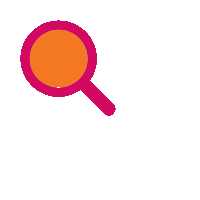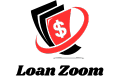Sending cash with Absa is a breeze, even without that extra app download hassle. This guide will show you how to use Absa Cash Send, all without needing an app. It’s perfect if you want to send money to someone right away but don’t want to mess with downloading another thing. We’ll walk you through the steps, so you can be a cash-sending whiz in no time!
1. Dial *120*2272# and Enter Your 5-Digit PIN:
- Initiate the process by dialing *120*2272# from your mobile device. Enter your secure 5-digit PIN when prompted. This ensures the confidentiality of your transaction.
2. Select Option 3 for Payments
- Navigate through the options by selecting option 3 for Payments. This directs you to the section where you can initiate various payment transactions, including Cash Send.
3. Tap Send to Confirm
- Confirm your intention to make a payment by tapping “Send.” This action signifies your readiness to proceed with the Cash Send transaction.
4. Select Option 2 for Existing Beneficiaries
- Opt for existing beneficiaries by selecting option 2. This is particularly useful if you’ve previously added recipients for Cash Send transactions.
5. Tap Send to Confirm Beneficiary Selection
- Confirm your choice of existing beneficiaries by tapping “Send.” This step ensures that you’re directing the payment to the intended recipient.
6. Select the Beneficiary You Would Like to Pay
- Choose the specific beneficiary you wish to pay from your list. This ensures accuracy in directing the Cash Send transaction.
7. Tap Send to Confirm Beneficiary Selection
- Confirm your selection by tapping “Send.” This step finalizes the choice of the beneficiary you’ve designated for the Cash Send payment.
8. Select the Account for Payment
- Choose the account from which you want to make the payment. This flexibility allows you to manage your finances conveniently.
9. Tap Send to Confirm Account Selection
- Confirm your account selection by tapping “Send.” This step ensures that the payment is drawn from the specified account.
10. Enter the Amount to Pay
- Input the specific amount you wish to send through the Cash Send transaction. This step allows for precision in your financial transactions.
11. Tap Send to Confirm Amount
- Confirm the entered amount by tapping “Send.” This ensures that the correct sum is designated for the Cash Send payment.
12. Enter the Beneficiary Reference
- Input a reference for the beneficiary to facilitate easy identification of the transaction. This step adds a personal touch to your Cash Send transaction.
13. Tap Send to Confirm Reference
- Confirm the beneficiary reference by tapping “Send.” This step finalizes the inclusion of a reference for the transaction.
14. Select an Option to Send Proof of Payment
- Opt to send proof of payment if required. This step adds an extra layer of transparency to the transaction.
15. Tap Send to Confirm Proof of Payment Option
- Confirm your choice regarding proof of payment by tapping “Send.” This step ensures that the relevant documentation is sent alongside the transaction.
16. Confirm Payment Details and Select 1 to Accept
- Review the payment details for accuracy. If satisfied, select option 1 to accept the transaction. This action indicates your final approval.
17. Tap Send to Confirm Acceptance
- Confirm your acceptance of the payment details by tapping “Send.” This final step solidifies your decision to proceed with the Cash Send transaction.
18. Transaction is Successful
- Congratulations! Your Cash Send transaction with Absa without using the app is successful. Enjoy the simplicity and efficiency of managing your finances through this hassle-free process.
Also check Guide to Absa Online Banking
Final Thoughts
With Absa, Cash Send becomes a streamlined and accessible feature, even without a dedicated app.
By following this comprehensive guide, you’ve successfully navigated the steps to conduct Cash Send transactions, offering you a seamless and secure method of transferring funds.
Welcome to a world where financial transactions are at your fingertips, regardless of app availability.