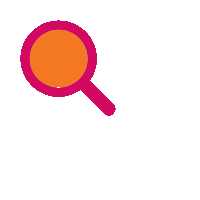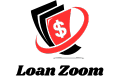Tired of waiting in line and want to manage your money from the comfort of your couch? Absa Online Banking offers a secure and convenient way to bank anytime, anywhere.
Whether you need to check your balance, transfer funds, or pay bills, Absa Online Banking puts you in control.
This step-by-step guide will walk you through the registration process, so you can be up and running with Absa Online Banking in no time!
Get ready to experience the ease and efficiency of online banking with Absa.
Register for Absa Online Banking via the Absa Website
1. Visit the Absa Website
- Begin by navigating to the Absa website home page. On the top right of the screen, you’ll find the “Logon” option. Click on it to initiate the registration process.
2. Click on Register
- Once you’re on the Absa Logon page, look for the “Register” option. This will redirect you to the Absa Online Registration page.
3. Enter Your Details
- On the Registration page, provide the necessary information as prompted. This includes personal details and a code displayed on the screen. Click “Next” to proceed.
4. ATM Card Details
- Enter your ATM card number and PIN when prompted. This step ensures a secure connection between your physical card and your online banking profile.
5. Select Account and Personal Information
- Choose the account you want to link to your Absa Online profile. Enter your email address, select your title, and take a moment to read and accept the Personal Client Agreement.
6. Next Step
- Click “Next” to progress to the next stage of the registration process.
7. Create a Strong PIN
- Under the “Absa Online Security Information” section, choose a robust 5-digit PIN. This serves as an additional layer of security for your online banking activities.
8. Confirm PIN
- Confirm the PIN you’ve selected to ensure accuracy and security.
9. Final Registration Steps
- Click “Register” to finalize your registration. You may encounter a SureCheck confirmation step, which is an added security measure to ensure the authenticity of your registration.
10. Confirmation
- Congratulations! You are now successfully registered to use Absa Online Banking. Access your account securely and enjoy the convenience of managing your finances from the comfort of your device.
Register for Absa Online Banking via the Absa Banking App
If you’re ready to unlock the potential of secure and efficient online banking, here’s an in-depth guide on how to register via the Absa Banking App:
1. Access the Absa Banking App
- Kickstart the registration process by opening your Absa Banking App on your mobile device. The app is your gateway to a world of financial management at your convenience.
2. Device Linking
- Within the app, navigate to the “Link this device” option. This sets the stage for securely connecting your mobile device to your Absa Online Banking profile.
3. ID Verification
- Enter your South African ID number as prompted. This step ensures that you, and only you, gain access to your online banking profile. Tap “Next” to proceed.
4. Terms and Conditions
- Demonstrate your agreement to the Terms and Conditions by ticking the relevant box. This step ensures that you’re aware of the terms governing your use of the Absa Online Banking service.
5. Facial Recognition
- Experience cutting-edge security with facial recognition. Tap “Scan my face,” and grant the app access to your phone’s camera by selecting “Allow.” Follow the on-screen instructions to scan your face directly, adding an extra layer of verification.
6. Verification Message
- A verification message will be sent to either your app or cellphone number. Tap “Next” to proceed. Once received, accept the verification message to validate your identity.
7. Device Nickname and Passcode
- Personalize your online banking experience by giving your device a nickname. Alternatively, you can skip this step. Create a new 5-digit passcode and re-enter it for confirmation. Your passcode is now successfully created.
8. Biometric Security (Optional)
- For an added layer of security, you may choose to enable Touch ID or Facial recognition on your app, depending on your device capabilities.
9. Device Linking Confirmation
- Your device is now successfully linked to your Absa Online Banking profile. Tap “Done” to conclude the registration process.
Congratulations! You’ve successfully registered for Absa Online Banking via the Absa Banking App. This marks the beginning of a seamless and secure digital banking experience. Enjoy the convenience of managing your finances on-the-go, and embrace the future of banking with Absa!
Register for Absa Cellphone Banking
If you’re ready to embark on a journey of secure and efficient banking through your mobile device, here’s an in-depth guide on how to register for Absa Cellphone Banking:
1. Add the Absa Cellphone Banking Number to Your Contacts
- Begin by enhancing accessibility. Add the Absa Cellphone Banking number, *120*2272#, to your contacts list. This ensures that initiating the registration process is just a tap away.
2. Dial the Absa Cellphone Banking Number
- Dial the Absa Cellphone Banking number directly from your contacts list. This step streamlines the registration process, making it convenient for you to get started.
3. Select Option 1 to Proceed
- Upon dialing the number, you’ll be prompted with options. Select option 1 to proceed with the registration process. This initiates the sequence to create your Cellphone Banking profile.
4. Tap Send to Confirm
- Confirm your selection by tapping “Send.” This action communicates your intent to move forward with the registration process.
5. Accept the Terms and Conditions
- Select option 1 to accept the terms and conditions associated with Absa Cellphone Banking. This step ensures that you’re informed and in agreement with the governing terms.
6. Tap Send to Confirm Acceptance
- Confirm your acceptance of the terms and conditions by tapping “Send.” This action finalizes your commitment to the guidelines outlined by Absa.
7. Provide Identification Information
- Enter either your South African ID number or your passport number as prompted. This step is crucial for verifying your identity and ensuring that your Cellphone Banking profile is secure.
8. Tap Send to Submit Identification
- Submit your identification information by tapping “Send.” This step communicates the essential details required for setting up your Cellphone Banking profile.
9. Create a 5-Digit Numeric PIN
- Establish a secure 5-digit numeric PIN for your Cellphone Banking profile. This PIN adds an extra layer of security to your account.
10. Tap Send to Confirm PIN
- Confirm your newly created PIN by tapping “Send.” This action completes the registration process, securing your Cellphone Banking profile.
11. Congratulations! Successful Registration
- You have successfully registered for Absa Cellphone Banking. Enjoy the convenience of managing your finances through your mobile device with the assurance of security and efficiency.
With Absa Cellphone Banking, banking becomes an intuitive and accessible experience. By following this comprehensive guide, you’ve taken a significant step toward unlocking the potential of mobile banking. Welcome to a world where your financial control is just a few taps away!
Final Thoughts:
- Embracing Absa Online Banking opens up a world of convenience, allowing you to check balances, make transfers, and handle various financial transactions effortlessly. By following this step-by-step guide, you’ve taken a significant step toward enhancing your financial management in the digital age. Welcome to the future of banking with Absa Online!